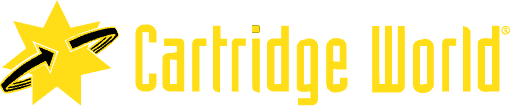Tips for Keeping Your Printer in Optimal Condition

Tips and Techniques for Keeping Your Printer in Optimal Condition
A well-maintained printer not only ensures high-quality prints but also extends the lifespan of the device. Regular upkeep and preventive care can go a long way in keeping your printer in optimal condition. Here are some valuable tips and techniques to help you maintain your printer effectively:
- Keep it Clean:
- Regularly clean the exterior of the printer with a soft, lint-free cloth to remove dust and debris.
- Clean the paper trays and input/output areas to prevent paper jams and ensure smooth paper feeding.
- Use compressed air to remove dust from hard-to-reach areas, such as the internal components and ventilation vents.
- Use High-Quality Paper:
- Always use good quality paper that is suitable for your printer type. Inferior quality paper can cause paper jams, smudging, and other print issues.
- Store paper in a cool, dry place to prevent moisture absorption and minimize the risk of paper curling or jamming.
- Replace or Clean Ink/Toner Cartridges:
- Replace ink or toner cartridges when they are low or empty. Running a printer with depleted cartridges can result in poor print quality or damage to the printer.
- Follow the manufacturer’s instructions for proper cartridge replacement or cleaning procedures.
- If using inkjet printers infrequently, consider running a test print or cleaning cycle periodically to prevent ink clogging.
- Adjust Printer Settings:
- Optimize your printer settings for different types of print jobs. Use draft mode for internal documents or non-essential prints to save ink or toner.
- Adjust print quality settings based on your requirements. Higher quality settings provide better print output but may consume more ink or toner.
- Perform Firmware Updates:
- Regularly check for firmware updates provided by the printer manufacturer. Firmware updates often include bug fixes, performance improvements, and new features.
- Follow the manufacturer’s instructions to update the printer’s firmware correctly and ensure compatibility with your computer or network.
- Avoid Power Surges and Outages:
- Protect your printer from power surges and outages by using a surge protector or a UPS (Uninterruptible Power Supply) device.
- Power surges can damage internal components, while sudden power outages may lead to incomplete print jobs or paper jams.
- Maintain Adequate Ventilation:
- Ensure that your printer has sufficient airflow and is not placed in an enclosed space. Overheating can affect print quality and cause internal damage.
- Keep the printer away from direct sunlight, heat sources, and areas with excessive dust or humidity.
- Schedule Regular Maintenance:
- Consider a maintenance schedule with a professional technician or consult the printer’s user manual for recommended maintenance tasks and intervals.
- Professional servicing can include cleaning internal components, inspecting and replacing worn-out parts, and optimizing printer settings.
Why Choose Cartridge World Phoenix For Printer Services & Ink Refill Needs
Cartridge World makes printing easy. If you need printers, copiers, ink, toner, or service in Phoenix talk to us. We’re local printing experts. Our high-performance printing products can help you save hundreds to thousands of dollars. Each Cartridge World location is locally owned and operated. We promise to deliver the highest quality customer service and printing products to local residents and business customers. Contact us at (602) 298-5100 for your ink refill needs.