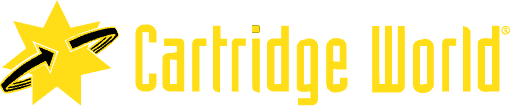Troubleshooting Common Printer Problems

Your Comprehensive Guide to Troubleshooting Common Printer Issues
Printers have become essential tools in both home and office settings, but they can be a source of frustration when they don’t work as expected. From paper jams to connectivity issues, there are various common printer problems that users encounter. In this step-by-step guide, we will explore some of these common printer problems and provide practical troubleshooting tips to help you get your printer back up and running smoothly.
Step 1: Check the Basics
Before delving into complex troubleshooting, start with the basics:
- Ensure the printer is powered on and connected to a power source.
- Verify that there is paper in the paper tray, and the paper is loaded correctly.
- Check the printer’s display or LED indicators for error messages.
Step 2: Paper Jams
Paper jams are among the most frequent printer issues. If you encounter a paper jam:
- Turn off the printer and unplug it from the power source for safety.
- Open the printer’s access panel or paper tray to locate the jam.
- Gently and carefully remove any stuck paper, taking care not to tear it.
- Reassemble the printer, ensuring everything is securely closed.
- Plug in the printer, turn it on, and try printing again.
Step 3: Slow or Stalled Printing
If your printer is printing slowly or not at all:
- Check the print queue on your computer to ensure no pending print jobs are stuck.
- Restart both your computer and the printer.
- Update or reinstall printer drivers as outdated drivers can cause printing issues.
- If using a network printer, ensure a stable Wi-Fi or Ethernet connection.
Step 4: Poor Print Quality
If your prints have streaks, smudges, or faded areas, you may be facing print quality issues:
- Run a printer cleaning or maintenance cycle through the printer’s software.
- Check the ink or toner levels, and replace cartridges if they are low.
- Align the printer heads or cartridges using the printer’s utility software.
- Ensure you are using the correct paper type and settings for your print job.
Step 5: Connectivity Problems
For printers that connect via Wi-Fi or USB, connectivity problems can occur:
- Ensure Wi-Fi is enabled on your printer and it’s connected to the correct network.
- Restart your router to refresh the network connection.
- For USB-connected printers, try using a different USB cable or port.
- Reinstall the printer drivers if connectivity issues persist.
Step 6: Unresponsive Printer
If your printer is completely unresponsive:
- Check the power source and connections, ensuring they are secure.
- Try a different power outlet or cable.
- If the printer still doesn’t respond, consult the manufacturer’s support or consider professional repair.
Why Choose Cartridge World Phoenix For Printer Services And Ink Refill Needs
Cartridge World makes printing easy. If you need printers, copiers, ink, toner, or service in Phoenix talk to us. We’re local printing experts. Our high-performance printing products can help you save hundreds to thousands of dollars. Each Cartridge World location is locally owned and operated. We promise to deliver the highest quality customer service and printing products to local residents and business customers. Contact us today for your ink refill needs.